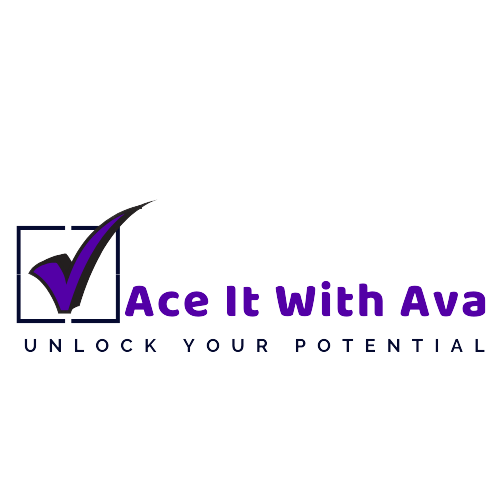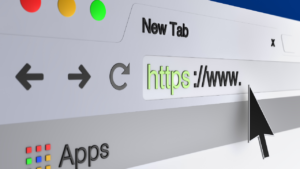Introduction
Managing freelance projects effectively requires tools that help organize, collaborate, and communicate seamlessly. Google Workspace (formerly G Suite) offers an all-in-one suite of tools that are perfect for freelancers juggling multiple clients and projects. In this guide, we’ll explore how to leverage Google Workspace to streamline your project management, boost productivity, and improve client collaboration.
1. Organize Your Projects with Google Drive
Google Drive serves as the central hub of Google Workspace, providing cloud storage for all your files and documents. You can organize your work into folders, easily share files with clients, and access your files from any device.
- Set Up Project Folders: Create a main folder for each client or project to keep everything organized. Within each project folder, create subfolders for documents, deliverables, contracts, and feedback.
- Share and Collaborate: Google Drive makes it easy to share specific files or folders with clients or collaborators. You can control permissions by giving “View,” “Comment,” or “Edit” access depending on the client’s needs.
- Access Anywhere: Since Google Drive is cloud-based, you can access files from your computer, tablet, or smartphone, ensuring you’re always prepared to work, even on the go.
Pro Tip: Use a consistent naming convention for files and folders (e.g., “Client_Project_Draft1”) to keep your files easily searchable and organized.
2. Use Google Docs for Project Documentation and Collaboration
Google Docs is a versatile tool for creating and sharing documents in real-time. Whether you’re drafting proposals, writing reports, or creating client briefs, Google Docs is an excellent solution for collaborative editing and feedback.
- Create Project Proposals and Outlines: Use Google Docs to draft proposals and outline project plans. Share them with clients for comments and suggestions, allowing you to finalize project details collaboratively.
- Track Changes with “Suggesting” Mode: If you need client feedback or edits, use “Suggesting” mode. This feature allows clients to make edits that you can review and accept, making the editing process more transparent and manageable.
- Store Templates: Save time by creating templates for commonly used documents like proposals, contracts, and invoices. Simply copy the template for each new project and customize it as needed.
Pro Tip: Use Google Docs’ “Version History” feature to view and restore previous versions of a document. This is useful if you need to revert to earlier drafts or keep track of major changes.
3. Track Progress with Google Sheets
Google Sheets is perfect for tracking tasks, project timelines, and budgets. With built-in formulas, filters, and data visualization tools, Google Sheets can act as a simple project management tool for freelancers who don’t need a dedicated project management software.
- Create a Project Timeline: Use a spreadsheet to list project tasks, assign due dates, and track progress. You can add columns for task descriptions, start dates, end dates, and completion status to keep an overview of your project timeline.
- Track Budgets and Expenses: Use Google Sheets to monitor your project budgets, track expenses, and calculate total costs. This can be particularly useful if you’re managing multiple projects with separate budgets.
- Collaborate with Clients: Share Google Sheets with clients for real-time budget updates or project timelines. Clients can view the sheet to check progress or leave comments, which keeps them informed without frequent status updates.
Pro Tip: Use conditional formatting in Google Sheets to visually highlight tasks by status or priority. For example, color-code completed tasks in green and pending tasks in red to quickly see where the project stands.
- Schedule and Plan with Google Calendar
Google Calendar is an essential tool for managing your schedule, setting reminders, and planning deadlines. With its intuitive interface and integration across Google Workspace, it’s easy to stay on top of meetings, deadlines, and work sessions.
- Set Project Deadlines: Create calendar events for important project milestones and deadlines. Set reminders to alert you in advance, so you have time to complete tasks without last-minute stress.
- Schedule Client Meetings and Check-Ins: Use Google Calendar to schedule meetings with clients, whether they’re one-time project briefings or regular check-ins. You can invite clients directly to the meeting through Google Calendar, and they’ll receive an email with the meeting details.
- Use Color-Coding for Different Clients: Assign each client or project a specific color in Google Calendar. This makes it easy to distinguish between different projects at a glance, helping you manage multiple deadlines effectively.
Pro Tip: Enable Google Calendar notifications on your phone to stay on top of deadlines, especially when you’re away from your computer.
5. Communicate with Clients through Gmail and Google Chat
Clear communication is essential in freelancing, and Gmail and Google Chat provide two convenient ways to stay in touch with clients. With Gmail’s organized interface and Google Chat’s instant messaging capabilities, you can keep communication lines open and efficient.
- Organize Emails by Project or Client: In Gmail, use labels and folders to categorize emails by client or project. This helps you quickly locate previous conversations, invoices, or project updates.
- Use Google Chat for Quick Updates: Google Chat is ideal for real-time communication with clients or team members. If you need to clarify a quick detail or get feedback, Google Chat lets you communicate instantly without the formality of email.
- Save Email Templates for Common Responses: If you frequently send similar updates, use Gmail’s “Templates” feature to save time. You can create templates for project proposals, status updates, or thank-you messages, which you can insert into emails with just a few clicks.
Pro Tip: Set up filters in Gmail to automatically label, archive, or star important emails. For example, you can create a filter that automatically labels emails from a specific client, so they’re easy to find in your inbox.
6. Host Virtual Meetings with Google Meet
As a freelancer, hosting virtual meetings with clients can help build relationships, clarify project details, and address any questions or concerns. Google Meet, part of Google Workspace, is a reliable tool for hosting video calls and screen sharing, making remote collaboration simple and professional.
- Schedule and Invite Clients: Schedule Google Meet sessions through Google Calendar, where you can automatically generate a meeting link and invite clients directly.
- Screen Share for Project Demos or Feedback: Google Meet’s screen-sharing feature is great for presenting designs, reports, or other project elements that need visual explanation. Clients can view your screen as you explain details, making feedback sessions more interactive.
- Record Meetings for Reference: If you’re discussing project details or sharing a tutorial, use Google Meet’s recording feature (available in Google Workspace plans) to save a copy of the meeting. You can send the recording to the client for future reference.
Pro Tip: Use headphones and ensure good lighting during video calls to maintain a professional appearance and clear audio.
7. Create and Manage Surveys or Feedback Forms with Google Forms
Gathering feedback is crucial for freelancers who want to improve their services or better understand client needs. Google Forms is an easy-to-use tool for creating surveys, questionnaires, and feedback forms, making it simple to collect structured input.
- Create Project Feedback Forms: After a project is complete, send a feedback form to your client to get insights into what they liked and any areas for improvement. This can help you refine your process and build stronger client relationships.
- Client Intake Forms: Use Google Forms as an intake form for new clients. You can collect project requirements, budget information, and preferences in one go, ensuring you have all the information needed to start the project.
- Poll Clients for Preferences: If you’re working on a creative project, use Google Forms to send multiple options or concepts to clients and let them vote on their preferences.
Pro Tip: Use Google Forms’ built-in analytics to view responses in a summary format, which helps you identify trends or common feedback points quickly.
Conclusion
Google Workspace provides freelancers with powerful tools to manage projects, communicate effectively, and organize their workflows. From document collaboration in Google Docs to tracking progress in Google Sheets and hosting client meetings on Google Meet, Google Workspace can simplify and enhance every aspect of your freelance business. Start incorporating these tools into your workflow today, and experience the productivity boost that comes from streamlined project management.