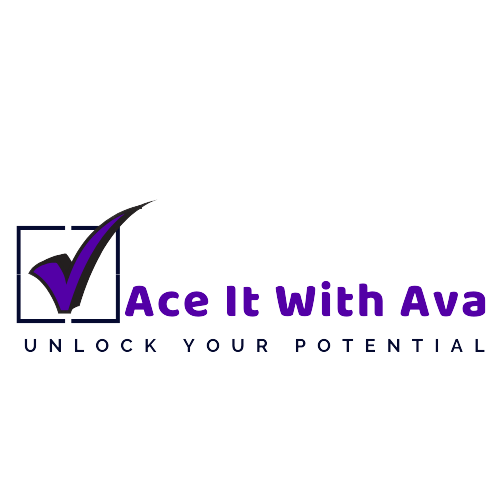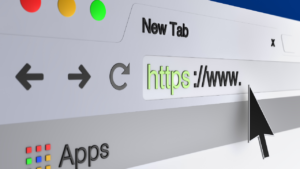Introduction
As a freelancer, your computer is essential to your business, handling everything from client files to project management. Protecting it from viruses and malware isn’t just about avoiding inconvenience—it’s about safeguarding your work, your data, and your clients’ information. Malware, viruses, and other cyber threats can disrupt your work, compromise your privacy, and even result in data loss. Here’s how to protect your computer from these threats and keep your freelancing business running smoothly.
1. Install Reliable Antivirus Software
Antivirus software is your first line of defense against malware and viruses. Quality antivirus programs scan files, monitor behavior, and block malicious activity, providing real-time protection to keep your computer safe. Antivirus software regularly updates to protect against new threats, ensuring ongoing protection.
Popular Antivirus Software Options:
Free Options: Avast, AVG, Bitdefender Free.
Premium Options: Norton, McAfee, Bitdefender Total Security.
Pro Tip: Choose an antivirus that offers real-time protection and automatic updates, ensuring you’re protected from the latest threats without having to manage updates manually.
2. Keep Your Operating System and Software Updated
Cybercriminals often exploit vulnerabilities in outdated software to deliver malware to your system. By keeping your operating system, software, and applications up to date, you close these security gaps and make it harder for attackers to access your system.
How To Update:
On Windows: Go to Settings > Update & Security to check for updates.
On macOS: Go to System Preferences > Software Update to download the latest updates.
Pro Tip: Enable automatic updates for your operating system and essential software. This ensures your system stays current and minimizes the risk of exploitation by malware.
3. Enable Firewall Protection
A firewall acts as a barrier between your computer and potential threats from the internet, blocking unauthorized access and monitoring network traffic. Most operating systems come with built-in firewall protection, so make sure it’s enabled and properly configured.
How To Enable:
On Windows: Go to Control Panel > System and Security > Windows Defender Firewall and check that it’s turned on.
On macOS: Go to System Preferences > Security & Privacy > Firewall and click Turn On Firewall if it isn’t already active.
Pro Tip: Use both the built-in firewall and any additional firewalls provided by your antivirus software for added layers of protection.
4. Be Cautious with Email Attachments and Links
Email is one of the most common channels for malware distribution, with phishing and malicious attachments posing significant risks. Avoid clicking on suspicious links or downloading attachments from unknown or unexpected senders. Even emails that appear legitimate could contain phishing links or harmful attachments.
Best Practices:
Always verify the sender’s email address, and if something feels suspicious, contact the sender directly to confirm.
Be especially cautious with executable files (.exe), as these can install malware on your computer.
Look for typos or generic greetings, as these can indicate a phishing attempt.
Pro Tip: Consider using email security software or browser extensions that scan links and attachments for potential threats before you open them.
5. Use Strong Passwords and Enable Two-Factor Authentication
Using strong, unique passwords for all your accounts and enabling two-factor authentication (2FA) wherever possible are critical steps to securing your system and accounts. Weak or reused passwords make it easier for hackers to gain access to sensitive information, so taking the time to secure your accounts is worthwhile.
How To Create Strong Passwords:
Use a mix of uppercase, lowercase, numbers, and symbols.
Avoid common words, names, or sequences like “1234.”
Use a password manager like LastPass or Bitwarden to store and generate complex passwords.
Pro Tip: Enable two-factor authentication (2FA) on accounts that allow it, such as email, cloud storage, and project management tools. This adds an extra layer of security, as logging in will require both a password and a code sent to your mobile device.
6. Avoid Public Wi-Fi or Use a VPN
Public Wi-Fi networks are convenient but insecure, often lacking encryption and leaving you vulnerable to hackers who may intercept data. If you must work on public Wi-Fi, use a virtual private network (VPN) to encrypt your connection and keep your online activity private.
Choosing a VPN:
Free VPNs: ProtonVPN, Windscribe (free versions have limitations but offer basic protection).
Paid VPNs: NordVPN, ExpressVPN, and CyberGhost offer stronger encryption, faster speeds, and access to servers worldwide.
Pro Tip: Even with a VPN, avoid accessing highly sensitive information, like banking details or client credentials, over public Wi-Fi. When possible, connect to a secure, private network.
7. Regularly Backup Your Data
Regular data backups are essential to protect against data loss in case of malware attacks or other computer issues. Cloud storage and external hard drives are both effective options for backups, ensuring you have secure copies of important files.
Backup Options:
Cloud Storage: Google Drive, Dropbox, and OneDrive offer secure, cloud-based storage that can be accessed anywhere.
External Hard Drive: Backing up files to an external hard drive provides an offline option and quick recovery in case of issues.
Pro Tip: Schedule automatic backups to cloud storage or set a reminder to back up files weekly. For external hard drives, make sure they’re disconnected from your computer when not in use to prevent malware from spreading to them.
8. Use Browser Security Extensions
Browser security extensions can help protect against phishing sites, malicious downloads, and invasive ads. These extensions are an added layer of security, blocking potential threats before they have a chance to reach your system.
Recommended Security Extensions:
uBlock Origin: Blocks unwanted ads and malware on websites, reducing the risk of accidental downloads.
HTTPS Everywhere: Automatically redirects you to the secure HTTPS version of sites, which encrypts data sent and received.
Malwarebytes Browser Guard: Blocks malicious websites, scams, and tracking cookies.
Pro Tip: Avoid installing too many extensions, as each extension requires resources and some may slow down your browsing. Stick to essential, reliable extensions to maintain both security and browser speed.
9. Beware of Downloading Free Software from Untrusted Sources
Malware is often disguised as free software or plugins available on suspicious websites. Only download software from reputable sources, such as official websites or trusted app stores, to reduce the risk of downloading malware-laden files.
Best Practices:
Avoid “cracked” software or free versions of paid applications, as these can contain hidden malware.
Check reviews and download counts for apps to ensure they’re legitimate.
Use trusted platforms like Google Play Store, Apple App Store, or verified developer websites.
Pro Tip: When possible, check for digital signatures on downloaded files to verify their authenticity. Signed files are more likely to be legitimate and safe.
10. Perform Regular Malware and Virus Scans
Running regular scans with your antivirus or anti-malware software is crucial, even if you practice safe browsing and download habits. This helps identify and remove any threats that may have slipped past your defenses.
How To Schedule Scans:
Most antivirus software lets you schedule daily, weekly, or monthly scans. Set up regular scans that align with your usage and risk level.
Consider running a deep scan once a month to check for hidden threats.
Pro Tip: Use a secondary anti-malware tool like Malwarebytes for occasional deep scans. This can catch any threats your primary antivirus software might miss.
Conclusion
Protecting your computer from viruses and malware is essential for maintaining productivity, safeguarding client information, and ensuring your freelancing work isn’t disrupted. By following these best practices—installing reliable antivirus software, keeping systems updated, being cautious with downloads, and backing up your data—you can create a safer, more secure digital workspace. Implement these strategies today to protect your computer and keep your freelance business secure.